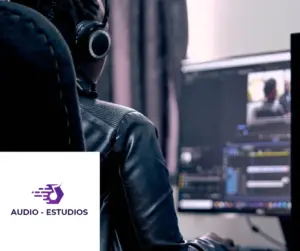Syncing audio and video is important because it ensures that the sound and the visuals are in alignment, which can provide a more seamless and enjoyable viewing or listening experience. If you want the best experience, you need to learn how to sync audio and video.
To synchronize audio and video, you need to make sure that the audio and video tracks are properly aligned. This can be done in a variety of ways, depending on the tools and software you are using. One common method is to use video editing software, such as Adobe Premiere Pro or Final Cut Pro, to adjust the timing of the audio and video tracks.
To learn more about the common methods of syncing your audio and video, I suggest you read further to get the right information on how to do it.
Why is my audio and video out of sync?
There are a few potential reasons why your audio and video may be out of sync. Here are some common causes of audio and video synchronization issues:
1. Latency:
One common cause of audio and video synchronization issues is latency, which is a delay in the transmission of audio or video signals. This can happen if the audio and video signals are being processed by different devices or software programs or if the audio and video are being transmitted over different networks or connections.
2. Inaccurate timestamps:
Another potential cause of audio and video synchronization issues is inaccurate timestamps, which can occur if the audio and video files are not properly synced during the recording or production process.
This can happen if a visual cue, such as a clapperboard, was not used to mark the exact moment when the audio and video should be in sync or if the audio and video were recorded using different devices or software programs.
3. Hardware or software issues:
Audio and video synchronization issues can also be caused by hardware or software problems, such as outdated drivers or firmware, incorrect settings, or compatibility issues between different devices or software programs.
Overall, audio and video synchronization issues can have a variety of causes, and the best way to resolve them will depend on the specific situation and the tools and resources that are available.
How to sync audio and video
There are a few different ways to sync audio and video, depending on the context in which it is being used and the tools and software that are available.
Here are a few common methods for syncing audio and video:
1. Use a clapperboard or other visual cue
One common method for syncing audio and video is to use a clapperboard or other visual cue to mark the exact moment when the audio and video should be in sync.
This can be done by clapping the clapperboard in front of the camera at the beginning of each take, which creates a distinctive sound and visual marker that can be used to align the audio and video in post-production.
2. Use a timecode
Another method for syncing audio and video is to use a timecode, which is a numeric timestamp that is embedded in the audio and video files. By using a timecode, the audio and video files can be automatically aligned in post-production based on their shared timestamp.
3. Use software or hardware tools
There are also a variety of software and hardware tools that can be used to sync audio and video. For example, many video editing and audio production software programs include tools for aligning and synchronizing audio and video tracks.
In addition, there are also hardware devices, such as audio and video sync generators, that can be used to synchronize audio and video signals.
Overall, the best method for syncing audio and video will depend on the specific context and the tools and resources that are available.
How to Sync Audio and Video Sources Manually
To sync audio and video sources manually, you will need to use a visual cue, such as a clapperboard, to mark the exact moment when the audio and video should be in sync.
This can be done by clapping the clapperboard in front of the camera at the beginning of each take, which creates a distinctive sound and visual marker that can be used to align the audio and video in post-production.
Here are the steps for manually syncing audio and video sources using a clapperboard:
1. Set up the audio and video recording equipment and make sure it is properly aligned and positioned.
2. Start the audio and video recording at the same time.
3. Clap the clapperboard in front of the camera at the beginning of each take, making sure to clap it loud enough to be clearly audible on the audio recording.
4. Stop the audio and video recording at the same time.
5. In post-production, use the clap sound and the visual cue from the clapperboard to manually align the audio and video tracks.
Keep in mind that manually syncing audio and video sources using a clapperboard can be time-consuming and requires careful attention to detail. However, it can be an effective method for aligning audio and video tracks when other methods, such as using a timecode or software tools, are not available
How to sync audio and video in the premiere?
To sync audio and video in Adobe Premiere, you can use a variety of tools and techniques, depending on the specific context and the resources that are available. Here are some common methods for syncing audio and video in Adobe Premiere:
Use a clapperboard or other visual cue: If you have used a clapperboard or other visual cue to mark the exact moment when the audio and video should be in sync, you can use this cue to manually align the audio and video tracks in Adobe Premiere. To do this, you can use the “Clip Keyframe” tool to manually adjust the position of the audio and video tracks until they are in sync.
Use a timecode: If your audio and video files have a shared timecode, you can use this timecode to automatically sync the audio and video tracks in Adobe Premiere. To do this, you can use the “Link Audio and Video” option in the “Project” menu to automatically align the audio and video tracks based on their shared timecode.
Use software or hardware tools: Adobe Premiere also includes a variety of tools and features that can be used to sync audio and video tracks. For example, you can use the “Audio Sync” tool to automatically align audio and video tracks based on the audio content, or you can use the “Multi-Camera” mode to synchronize multiple videos and audio tracks.
Overall, the best method for syncing audio and video in Adobe Premiere will depend on the specific context and the resources that are available.
Best software to sync audio and video
There are many software programs that can sync audio and video, and the best one for you will depend on your specific needs and the type of project you are working on.
Here is a brief overview of each of these programs:
1. Adobe Premiere Pro
This is a popular video editing program from Adobe that allows you to easily sync audio and video in your projects. It offers a range of tools and features, including automatic synchronization, manual synchronization, and the ability to fine-tune the sync with the use of audio waveforms.
2. Final Cut Pro
This is a professional video editing program from Apple that is widely used in the film and television industry. It offers a range of tools and features for syncing audio and video, including automatic and manual synchronization and the ability to adjust the sync using audio waveforms.
3. Avid Media Composer
This is a professional video editing program that is widely used in the film and television industry. It offers a range of tools and features for syncing audio and video, including automatic synchronization and the ability to fine-tune the sync using audio waveforms.
How do I fix the lag between video and audio?
If you are experiencing a lag between your video and audio, there are a few things you can try to fix the issue. Here are some possible solutions:
1. Check your hardware: If you are using a computer to edit your video, make sure that your computer has enough processing power to handle the video and audio files you are working with. You may need to upgrade your hardware or use a faster computer to reduce the lag.
2. Adjust your settings: If you are using video editing software, check the settings to make sure they are optimized for your project. For example, you may need to adjust the frame rate, resolution, or bit rate to improve the performance of your video editing software.
3. Use high-quality audio and video files: If you are using low-quality audio and video files, they may be more prone to lag. Try using higher-quality files to see if that improves the synchronization between the audio and video.
4. Fine-tune the sync: If you are still experiencing a lag between the audio and video, you may need to manually adjust the synchronization. Most video editing software programs allow you to fine-tune the sync using audio waveforms or other tools.
5. Use a dedicated audio and video editing program: If you are using a general-purpose video editing program, it may not be optimized for syncing audio and video. Consider using a dedicated audio and video editing program, such as Adobe Premiere Pro or Avid Media Composer, to improve the synchronization between your audio and video.
How do I fix audio delay?
If you are experiencing audio delay, there are a few things you can try to fix the issue. Here are some possible solutions:
1. Check your hardware: If you are using a computer to play your audio, make sure that your computer has enough processing power to handle the audio files you are playing. You may need to upgrade your hardware or use a faster computer to reduce the audio delay.
2. Adjust your settings: If you are using audio playback software, check the settings to make sure they are optimized for your audio files. For example, you may need to adjust the bit rate, sample rate, or audio buffer size to improve the performance of your audio playback software.
3. Use high-quality audio files: If you are using low-quality audio files, they may be more prone to delay. Try using higher-quality files to see if that improves the playback of your audio.
4. Adjust the audio delay: If you are still experiencing audio delay, you may need to manually adjust the audio delay in your audio playback software. Most programs allow you to adjust the audio delay using a delay compensation or audio offset setting.
5. Use a dedicated audio playback program: If you are using a general-purpose media player, it may not be optimized for audio playback. Consider using a dedicated audio playback program, such as VLC Media Player or Foobar2000, to improve the synchronization of your audio.
Conclusion
Syncing audio and video is important because it ensures that the audio and video elements of your project are properly aligned and playback together seamlessly. When audio and video are out of sync, it can be distracting and disorienting for the viewer, and it can ruin the viewing experience, which is the reason you need to learn how to sync audio and video.
In addition to improving the viewing experience, syncing audio and video is also important for a range of other reasons. For example, if you are creating a video for social media or other online platforms, syncing audio and video is essential for ensuring that the video is optimized for online playback.
In the film and television industry, syncing audio and video is critical for creating a professional-quality product. In these industries, audio and video are typically recorded separately, and the synchronization must be precise in order for the final product to be successful.
Overall, syncing audio and video is an essential part of the video editing process, and it is important to ensure that your final product is high-quality and enjoyable for the viewer.