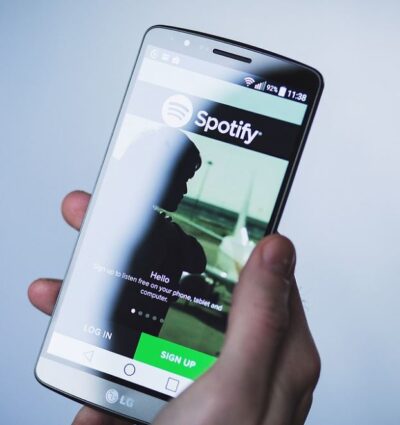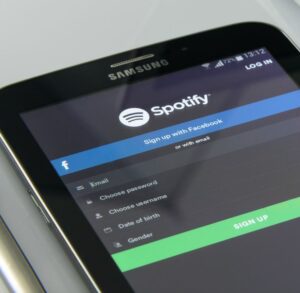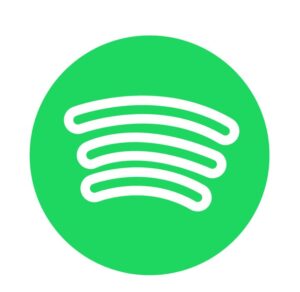Are you tired of waiting for Spotify to load? Frustrated by constant buffering and slow playback? Don’t worry; you’re not alone. Many Spotify users have reported experiencing slow performance, and it can be a major annoyance. But why is Spotify so slow, and what can you do about it?
There are several reasons your Spotify is slow, and the common ones are a poor internet connection, Spotify server issues, high usage, outdated app, and many more, which we will discuss in this article.
Going further, we will explore the possible causes of slow Spotify performance and offer some tips for improving its speed. Whether you’re a casual listener or a hardcore music fan, you deserve a smooth, seamless streaming experience. Let’s find out how to get it.
Why is Spotify so slow?
There could be a number of reasons why Spotify is running slow on your device. Here are some common causes and ways to fix them:
1. Insufficient device resources:
If your device doesn’t have enough processing power or memory, it may struggle to run Spotify smoothly. To fix this issue, you can try closing other apps and programs that may be using up your device’s resources or upgrading your device to a newer model with more resources.
2. Poor internet connection:
If you have a slow or unstable internet connection, it can cause Spotify to run slow or buffer frequently. To fix this issue, try connecting to a faster or more stable internet connection or try troubleshooting your current connection.
3. Outdated software:
If you are using an outdated version of Spotify or your device’s operating system, it may not be optimized for the latest version of the app and could cause it to run slowly. To fix this issue, make sure you are using the latest version of Spotify and that your device’s operating system is up to date.
4. Large playlist:
If you have a very large playlist with a lot of tracks, it can take longer for Spotify to load and play your music. To fix this issue, you can try organizing your playlist into smaller, more manageable chunks or using playlists with fewer tracks.
5. Corrupted cache:
Sometimes, the cache files that Spotify uses to store data can become corrupted, causing the app to run slowly. To fix this issue, you can try clearing the cache in the app’s settings.
6. Background data usage:
If Spotify is set to use a lot of data in the background, it can slow down the app and your device. To fix this issue, you can try turning off background data usage in the app’s settings or setting a data usage limit.
7. VPN or proxy:
If you are using a VPN or proxy, it could potentially cause issues with Spotify’s performance. To fix this issue, try disabling the VPN or proxy and see if it improves the app’s performance.
I hope these suggestions help improve the performance of Spotify on your device. If you are still experiencing issues after trying these troubleshooting steps, you may want to try reaching out to Spotify’s customer support for further assistance.
Common causes of slow Spotify performance
Some common causes of slow Spotify performance include:
Insufficient device resources: If your device doesn’t have enough processing power or memory, it may struggle to run Spotify smoothly.
Poor internet connection: If you have a slow or unstable internet connection, it can cause Spotify to run slow or buffer frequently.
Outdated software: If you are using an outdated version of Spotify or your device’s operating system, it may not be optimized for the latest version of the app and could cause it to run slowly.
Large playlist: If you have a very large playlist with a lot of tracks, it can take longer for Spotify to load and play your music.
Corrupted cache: Sometimes, the cache files that Spotify uses to store data can become corrupted, causing the app to run slowly.
Background data usage: If Spotify is set to use a lot of data in the background, it can slow down the app and your device.
VPN or proxy: If you are using a VPN or proxy, it could potentially cause issues with Spotify’s performance.
The effects of slow internet on Spotify streaming
If you are experiencing slow internet speeds while streaming music on Spotify, it can affect the quality of the streaming experience in several ways.
Buffering: If your internet connection is slow, it may take longer for the music to start playing, or the music may frequently pause as it buffers the data.
Quality: Spotify offers three quality levels for streaming: normal, high, and extreme. If your internet connection is slow, you may experience lower-quality streaming, even if you have selected a higher-quality setting.
Skipping: Slow internet speeds may cause the music to skip or stutter, which can be frustrating to listen to.
Recommendations: If you are using the “Discover Weekly” or “Daily Mix” features, they may not be as accurate if your internet connection is slow, as the algorithm relies on being able to accurately track your listening habits.
To improve your streaming experience, you can try the following:
- Check your internet connection: Make sure you are connected to a stable internet connection. If you are using a wireless connection, try moving closer to the router or using a wired connection.
- Restart your device: Sometimes restarting your device can help improve the quality of your streaming.
- Close other apps: If you have a lot of apps running in the background, it can slow down your device and impact your streaming experience. Try closing any unnecessary apps to free up resources.
- Reset your network: Sometimes, resetting your network can help improve your internet connection. To do this, turn off your router and device, wait a few minutes, and then turn them back on.
Tips for troubleshooting slow Spotify on your phone
Here are some tips for troubleshooting slow Spotify on your phone:
Check your internet connection: Make sure you are connected to a stable internet connection. If you are using a wireless connection, try moving closer to the router or using a wired connection.
Restart your device: Sometimes restarting your phone can help improve the quality of your streaming.
Close other apps: If you have a lot of apps running in the background, it can slow down your phone and impact your streaming experience. Try closing any unnecessary apps to free up resources.
Reset your network: Sometimes, resetting your network can help improve your internet connection. To do this, turn off your router and device, wait a few minutes, and then turn them back on.
Check for updates: Make sure you have the latest version of the Spotify app installed on your phone. Updating the app may help improve its performance.
Check your phone’s storage: If your phone’s storage is full, it can affect the performance of the Spotify app. Try deleting some unnecessary files or apps to free up space.
Check for any issues with Spotify: If you are still experiencing slow streaming on Spotify, there may be an issue with the service. Check the Spotify status page to see if there are any known issues that may be affecting your streaming experience.
If you have tried these steps and are still experiencing slow streaming on Spotify, you may want to contact Spotify support for further assistance.
How to optimize your home network for faster Spotify streaming
Here are some steps you can take to optimize your home network for faster Spotify streaming:
Check your internet connection: Make sure you are connected to a stable internet connection. If you are using a wireless connection, try moving closer to the router or using a wired connection.
Restart your router: Sometimes restarting your router can help improve your internet connection.
Change the location of your router: The location of your router can affect the strength and stability of your internet connection. Try moving the router to a central location in your home, away from interference such as walls and large appliances.
Check for updates: Make sure you have the latest firmware installed on your router. Updating the firmware may help improve its performance.
Enable Quality of Service (QoS): QoS is a feature that allows you to prioritize certain types of traffic on your network. You can use QoS to prioritize Spotify streaming, which may help improve the quality and stability of your streaming experience.
Use a wired connection: If possible, try using a wired connection instead of a wireless connection. Wired connections tend to be faster and more stable than wireless connections.
Upgrade your internet plan: If you are experiencing slow streaming even after optimizing your home network, you may want to consider upgrading your internet plan to a higher speed tier.
The role of outdated software in slow Spotify performance
Outdated software can affect the performance of Spotify and may contribute to slow streaming or other issues. Here are a few ways that outdated software can affect Spotify’s performance:
Compatibility issues: If you are using an older version of the Spotify app or an older operating system, it may not be fully compatible with the latest version of the app. This can cause problems such as slow streaming, errors, or crashes.
Performance issues: Outdated software may not be optimized for newer devices or the latest version of the app, which can lead to slower performance and a less smooth streaming experience.
Security vulnerabilities: Outdated software may contain security vulnerabilities that can be exploited by hackers. Keeping your software up to date helps protect your device and personal information.
To ensure optimal performance and security, it is important to keep your software up to date. This includes the Spotify app as well as the operating system on your device. To update the Spotify app, go to the app store on your device and check for updates. To update the operating system, follow the instructions provided by the manufacturer of your device.
If you are still experiencing slow streaming or other issues with Spotify after updating the app and operating system, you may want to contact Spotify support for further assistance.
The impact of server overload on Spotify performance
Server overload can affect the performance of Spotify and may cause issues such as slow streaming or difficulty accessing the service. Here’s how server overload can impact Spotify’s performance:
Slow streaming: If the servers that host the Spotify service are overloaded, it may take longer for the music to start playing, or the music may frequently pause as it buffers the data.
Difficulty accessing the service: If the servers are overloaded, it may be difficult to access the Spotify app or website. You may experience errors or timeouts when trying to log in or use the service.
Incorrect or missing data: If the servers are overloaded, the data that the Spotify app or website retrieves may be incorrect or incomplete. This can affect features such as recommendations, playlists, and artist information.
Server overload can occur for various reasons, such as an increase in traffic or a problem with the servers themselves. In most cases, server overload is temporary and will resolve on its own. However, if you are experiencing ongoing issues with Spotify, you may want to contact Spotify support for further assistance.
How to improve the search speed on Spotify
Here are a few steps you can take to improve the search speed on Spotify:
Check your internet connection: Make sure you are connected to a stable internet connection. If you are using a wireless connection, try moving closer to the router or using a wired connection.
Restart your device: Sometimes restarting your device can help improve its performance.
Close other apps: If you have a lot of apps running in the background, it can slow down your device and impact the search speed on Spotify. Try closing any unnecessary apps to free up resources.
Reset your network: Sometimes, resetting your network can help improve your internet connection. To do this, turn off your router and device, wait a few minutes, and then turn them back on.
Check for updates: Make sure you have the latest version of the Spotify app installed on your device. Updating the app may help improve its performance.
Clear your cache: Over time, the cache on your device may become cluttered with data from various apps, including Spotify. Clearing the cache may help improve the search speed on Spotify.
Use specific search terms: To improve the accuracy and speed of your search results, try using specific search terms rather than general terms. For example, instead of searching for “rock music,” try searching for a specific artist or album.
A premium subscription to Spotify can offer a number of benefits for faster and more seamless performance, including:
1. Higher quality streaming: With a premium subscription, you have the option to stream music in higher quality (up to 320 kbps) compared to the standard quality (up to 160 kbps) available with the free version.
2. No ads: Premium subscribers do not have to listen to ads while streaming music, which can improve the overall listening experience.
3. Offline listening: With a premium subscription, you can download music to listen to offline, which can be useful if you have a slow or unstable internet connection.
4. Unlimited skips: With the free version of Spotify, you are limited to skipping a certain number of songs per hour. With a premium subscription, you can skip as many songs as you like.
5. Enhanced recommendations: The recommendations feature on Spotify is powered by an algorithm that takes into account your listening habits. With a premium subscription, the algorithm has access to more data, which may result in more accurate and personalized recommendations.
It’s worth noting that a premium subscription does not guarantee faster performance in all cases. For example, if you are experiencing slow streaming due to a poor internet connection, upgrading to a premium subscription may not improve the streaming quality.
However, a premium subscription can offer additional features and benefits that can enhance your overall listening experience on Spotify.
The effects of background apps on Spotify speed
Having a lot of apps running in the background on your device can affect the performance of Spotify and may contribute to slow streaming or other issues. Here’s how background apps can impact Spotify speed:
1. Slower device performance: When you have a lot of apps running in the background, it can slow down your device overall, which can impact the performance of the Spotify app.
2. Reduced battery life: Background apps can drain your device’s battery, which may impact the length of time you can use the Spotify app before having to recharge.
3. Increased data usage: Background apps can use data in the background, which may affect your data usage and potentially lead to additional charges from your mobile carrier.
To help improve the performance of Spotify and other apps on your device, it’s a good idea to close any unnecessary apps that are running in the background. You can do this by going to the multitasking view on your device and swiping up the app previews to close them.
It’s also a good idea to regularly check for updates for your apps and operating system, as updates may include performance improvements and bug fixes.
Common mistakes that can cause slow Spotify performance
There are several common mistakes that can cause slow Spotify performance, including:
Using a slow or unstable internet connection: A slow or unstable internet connection can affect the quality and stability of your streaming experience on Spotify.
Running too many apps in the background: Having a lot of apps running in the background can slow down your device and impact the performance of the Spotify app.
Using an outdated version of the Spotify app: Keeping the Spotify app up to date is important for optimal performance and security. Using an outdated version of the app may cause issues such as slow streaming or errors.
Using an outdated operating system: Keeping your device’s operating system up to date is important for optimal performance and security. Using an outdated operating system may cause issues with the Spotify app or other apps on your device.
Not enough storage: If your device does not have enough storage, it can affect the performance of the Spotify app and other apps on your device.
Not enough memory: If your device does not have enough memory, it can affect the performance of the Spotify app and other apps on your device.
By avoiding these common mistakes and following best practices, such as keeping your apps and operating system up to date and closing unnecessary apps in the background, you can help improve the performance of Spotify on your device.
If you are still experiencing issues, you may want to contact Spotify support for further assistance.
Cache and cookies are types of data that are stored on your device when you use the internet and apps, including Spotify. Here’s how cache and cookies can affect the performance of Spotify:
Cache: When you use apps like Spotify, data is stored in the cache to make it easier to access the next time you use the app. Over time, the cache can become cluttered with data from various apps, which can affect the performance of the app.
Cookies: Cookies are small pieces of data that are stored on your device when you visit websites. They can be used to track your browsing habits and personalize your experience on websites and apps. If you have a lot of cookies on your device, it can slow down the performance of apps like Spotify.
To help improve the performance of Spotify and other apps on your device, you can try clearing your cache and cookies. To do this, you can go to the settings on your device and look for options related to clearing cache and cookies.
It’s worth noting that clearing your cache and cookies can also log you out of apps and websites and remove any personalized settings, so you may want to consider this before doing so.
How to prioritize network bandwidth for faster Spotify streaming
If you have multiple devices on your home network and are experiencing slow streaming on Spotify, you may want to consider prioritizing the network bandwidth for the device that you are using to stream music. Here are a few ways you can do this:
Enable Quality of Service (QoS): Most modern routers have a feature called Quality of Service (QoS) that allows you to prioritize certain types of traffic on your network. You can use QoS to prioritize Spotify streaming, which may help improve the quality and stability of your streaming experience.
Use a wired connection: If possible, try using a wired connection instead of a wireless connection for streaming music on Spotify. Wired connections tend to be faster and more stable than wireless connections.
Close other apps: If you have a lot of apps running in the background on your device, it can slow down your device and impact the performance of the Spotify app. Try closing any unnecessary apps to free up resources.
Upgrade your internet plan: If you are experiencing slow streaming even after optimizing your home network, you may want to consider upgrading your internet plan to a higher speed tier.
Conclusion
This page is an answer to the question of why is Spotify so slow. There are several potential reasons why Spotify may be slow, including issues with your internet connection, the performance of your device, outdated software, server overload, and background apps.
To improve the performance of Spotify, it is important to ensure that you have a stable and fast internet connection, keep your device and software up to date, close unnecessary apps running in the background, and consider optimizing your home network.
If you are still experiencing slow performance on Spotify after trying these steps, you may want to contact Spotify support for further assistance.